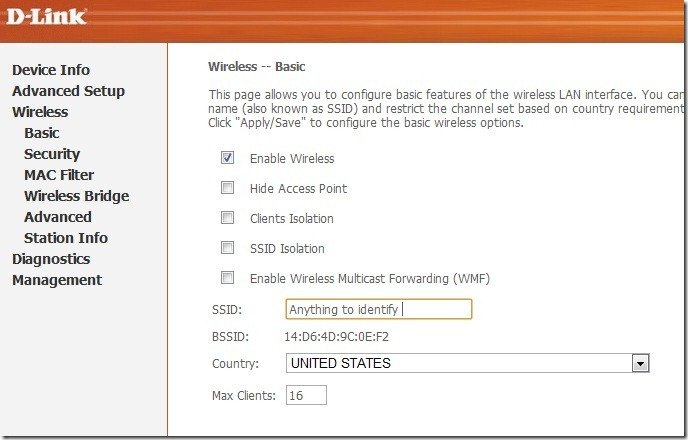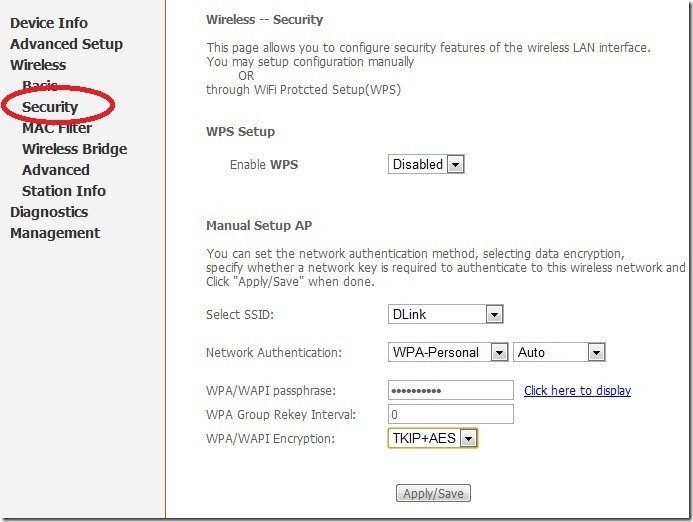| Nomenclature | Bandwidth (Download Speed) |
| Experience UL BB 249 | UPTO 8 MbPS TILL 5 GB, Upto1 Mbps BEYOND |
| BBG Combo ULD 499 | UPTO 8 MbPS TILL 10 GB, Upto1 Mbps BEYOND |
| BBG Combo UL 599 | UP TO 2 Mbps Flat |
| BBG UL 645 CS 35 | UPTO 8 MbPS TILL 15 GB, upto 1 Mbps BEYOND |
| BBG Combo ULD 680 ASoM | Upto 10 Mbps till 10 GB, Upto 2 Mbps beyond |
| BBG Combo UL 775 CS 36 | UPTO 10 MbPS TILL 10 GB, upto 2 Mbps BEYOND |
| BBG ULD 795 | Upto 10 Mbps till 20 GB, upto 2 Mbps beyond |
| BBG COMBO ULD 799 CS 160 | UPTO 10 MbPS TILL 20 GB, upto 2 Mbps BEYOND |
| BB Home Combo ULD 845 | Upto 10 Mbps till 20 GB, upto 2 Mbps beyond |
| BB Home Combo ULD 899 CS 37 | upto 10 Mbps till 20 GB, upto 2 Mbps beyond |
| BB Combo ULD 950 ASoM | Upto 10 Mbps till 20 GB, Upto 2 Mbps beyond |
| BBG Combo ULD 999 | 10 Mbps upto 30 GB, upto 2 Mbps beyond |
| BBG Combo ULD 1099 CS 39 | upto 10 Mbps till 30 GB, upto 2 Mbps beyond |
| BBG Combo ULD 1000 CS 38 | upto 10 Mbps till 20 GB, upto 2 Mbps beyond |
| BBG Combo ULD 1199 | Upto 10 Mbps till 40 GB upto 2 Mbps beyond |
| BBG ULD 1275 | UPTO 10 Mbps TILL 60 GB & upto 2 Mbps beyond |
| BBG Combo ULD 1495 | Upto 10 Mbps till 70 GB & Upto 2 Mbps beyond |
| BBG Combo ULD 1550 CS 43 | 4 Mbps upto 20 GB & upto 2 Mbps beyond |
| BBG Combo ULD 1599 | Upto 10 Mbps till 70 GB & upto 2 Mbps beyond |
| BBG Speed Combo ULD 2295 | Upto 16 Mbps till 100 GB & upto 2 Mbps beyond |
| BBG Combo ULD 3999 CS 46 | upto 4 Mbps till 150 GB & upto 2 Mbps beyond |
| BBG Combo ULD 6999 CS 47 | 4 Mbps upto 200 GB & upto 2 Mbps beyond |
| FTTH FIBRO ULD 2490 CS 36 | Upto 15 Mbps upto 120 GB, 2 Mbps beyond |
| FTTH FIBRO ULD 1499 CS 29 | 15 Mbps upto 60 GB,2 Mbps beyond |
| BBG super speed combo ULD 1745 VDSL | upto 16 Mbps till 70 GB & upto 2 Mbps beyond |
| BBG super speed combo ULD 2845 VDSL | upto 24 Mbps till 100 GB & upto 2 Mbps beyond |
| BBG Combo ULD 1845 VDSL CS 56 | 16 Mbps till 30 GB & 2 Mbps beyond 30 GB |
| FTTH FIBRO ULD 3999 | Upto 20 Mbps till 240 GB, upto 2 Mbps beyond |
| FTTH FIBRO ULD 5999 | Upto 30 Mbps till 400 GB, upto 2 Mbps beyond |
| FTTH FIBRO ULD 9999 | Upto 50 Mbps till 600 GB, upto 2 Mbps beyond |
| FTTH FIBRO ULD 16999 | Upto 100 Mbps till 800 GB, upto 4 Mbps beyond |
BROADBAND BSNL
BROADBAND OFFICE ORAMPARA UDITNAGAR ROURKELA-12 PH-0661-2501222
NEW BSNL BROADBAND PLANS FOR ODISHA
Configuration guide of ADSL WiFi Modem D Link DSL 2730 U for BSNL and MTNL
Features and Specifications of D Link DSL-2730 U Wireless N 150 Modem
- Latest ADSL /ADSL 2 standard Speed up to 24mbps Downstream and 1Mbps upstream
- Wireless N 150 Technology supports 802.11n/g/b standards
- Advanced Security options like Firewall, User access control, WPA/WPA2 etc.
- Four Ethernet Ports
- Factory reset button, WPS button and Wireless On/Off switch.
Modem Configuration
Now let us configure the Modem for broadband connection. Here we are basically discussing about the configuration part for BSNL and MTNL connection.
Connect the Modem to the Ethernet port of your PC/Laptop with the supplied Ethernet cable. Power on the Modem and follow the steps .
- Open your web browser and type http://192.168.1.1 in the address bar of browser. Then enter the user name “admin” and password “ admin” in the popup box. Now the first page of Modem Configuration page will be displayed. See the screenshot

2. Click the Advance setup menu on the left sidebar. Now the following page will be displayed.
3. In that page click the add button as shown in the screenshot. Now in the next page we have to enter the VPI/VCI values of ISP. Here theVPI value of BSNL and MTNL is “0” and VCI of BSNL is 35 and MTNL is 32.

- Select the DSL Latency: Path 0
- Select the DSL Link Type: EoA
- Select Connection mode: Default
- Encapsulation Mode: LLC/SNAP –BRIDGING
- Service category : UBR Without PCR
- Select the IP QoS Scheduler Algorithm to Strict Priority
4. After the above settings click the “Apply/Save” Button. Now the following page will be displayed.

5. Now click the WAN service Submenu under the Advance Setup.

6. In the above shown Wide Area Network (WAN) Service Setup page click the Add button. Now the following page will be displayed.

7. Click the Next Button for next page.

8. Here you can decide which configuration mode of your Internet connection. That is PPPoE mode or Bridge Mode. In PPPoE mode the user id and password supplied by your internet service provider is stored inside the Modem itself. Here internet connection will be made through as soon as you switched ON your Modem. PPPoE mode is essential to share the internet connection with multiple PCs, Laptops, Smart phones etc.
In Bridge mode Modem will work as a bridge and you have to setup a dialer in your PC. In this modem internet connection sharing is not possible through Modem. To configure the Modem in Bridge mode just select the Wan Service type to “Bridging” and keep rest all settings default, then go to the final steps through clicking the “Next” button.
9. Now let’s configure the Modem in PPPoE Mode
Select the “WAN Service Type” – PPP over Ethernet (PPPoE) then keep the rest settings default and click the Next button. See the screenshot of next page.

This is the important step where you have to enter the broadband userid and password supplied by your ISP (BSNL/MTNL etc).
- PPP Username – Username supplied by ISP
- PPP Password – Password supplied by ISP
- PPPoE Service Name – You can type anything for reference ..Say BSNL
- Authentication Method – Auto
- Enable Firewall
- Now Keep all the other settings Default. You need not to set anything
Click the Next Button

In this page Select the option “ Select DNS Server Interface from available WAN Interfaces” and click the Next button

Click the Apply/Save Button.

Now you have completed all the configuration steps. Just reboot the Modem by Switch OFF/ON. Open the browser and start browsing .
WLAN (Wireless setting)
WLAN (Wireless setting)
In the page Click the Wireless Menu. Select Enable Wireless. In the SSID field you can type anything to identify your network- The default SSID is “DLink”. You can change it to your Name or something like that. Select your country. Then Click the Save button.
Now go to the Security Menu
In this page you can Enable and configure the WiFi Security. Let the WPS inDisabled Mode. Select your SSID. Set the Network Authentication – WPA-Personal –Auto.
in WPA/WAPI Passphrase field enter a non guessable complex strong password- This is the password of your Wireless network. You have to enter the same in your WiFi Devices for getting connectivity. Select the WPA/WAPI Encryption TKIP+AES or AES. Apply/Save your settings.
BSNL MODEM DSLW200_SY CONFIGURATION
Steps to log in modem setting
Go to http://192.168.1.1 .It will ask for username and password.Give it as below.
username --admin
password --admin
The following page will open.
Click on interface setup.The following page will open.
The modem works in two mode
1-Bridging
2-PPPoE
For Bridge configuration simply select Bridge mode option and save.
For PPPoE configuration select PPPoA/PPPoE and feed the username and password given by BSNL.
Tick the NAT and Default route to enable both the options.
Save the setting.
WLAN (Wireless) setting
Go to wireless option under Interface setting.The following screen will open.
- Tick on activated to enable wlan.
- You may change the SSID to your personal/company name.
- Select WPA-PSK/WPA2-PSK in Authentication type.
- Give the security key (minimum 8 character) in pre shared key option.
- save the setting.